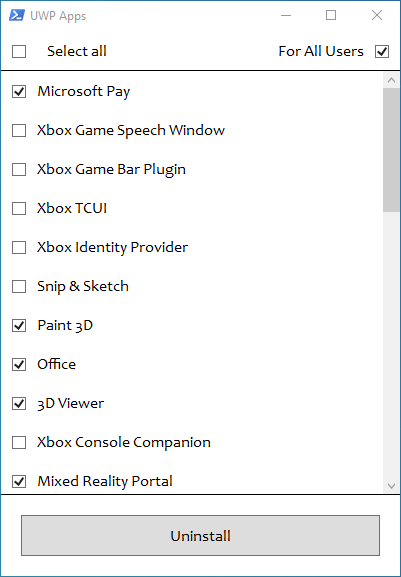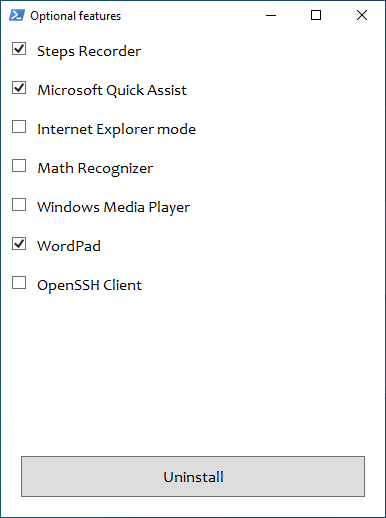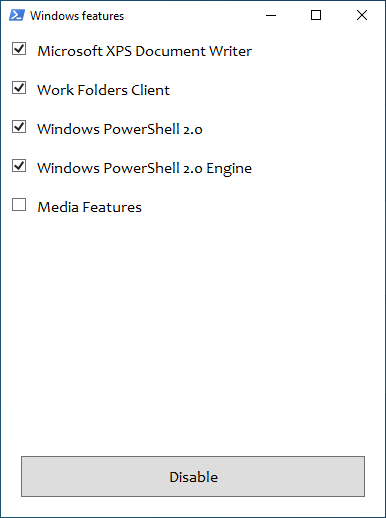|
|
5 days ago | |
|---|---|---|
| .github | 5 days ago | |
| Misc | 5 months ago | |
| Scripts | 3 weeks ago | |
| Wrapper | 4 weeks ago | |
| chocolatey | 2 months ago | |
| docs | 3 weeks ago | |
| img | 3 weeks ago | |
| src | 5 days ago | |
| .gitattributes | 7 years ago | |
| .gitignore | 2 months ago | |
| CHANGELOG.md | 5 days ago | |
| CODE_OF_CONDUCT.md | 3 years ago | |
| Download_Latest_Sophia.ps1 | 2 months ago | |
| Download_Sophia.ps1 | 3 months ago | |
| LICENSE | 2 years ago | |
| README.md | 3 weeks ago | |
| ReleaseNotesTemplate.md | 5 days ago | |
| SHA256SUM.json | 5 days ago | |
| sophia_script_versions.json | 5 days ago | |
| supported_windows_builds.json | 2 weeks ago | |
README.md

Sophia Script for Windows
Sophia Script for Windows is the most powerful PowerShell module for fine-tuning Windows

About Sophia Script
Sophia Script for Windows is the largest PowerShell module on GitHub for Windows 10 & Windows 11 for fine-tuning and automating the routine tasks. It offers more than 150 unique tweaks, and shows how Windows can be configured without making any harm to it.
Made with 
[!IMPORTANT] Every tweak in the preset file has its' corresponding function to restore the default settings. Running the script is best done on a fresh install because running it on wrong tweaked system may result in errors occurring.
[!WARNING] It's allowed to be logged in as one admin user only during application startup.
Sophia Script for Windowsmay not work on a homebrew Windows. Especially, if the homebrew image was created by OS makers being all thumbs who break Microsoft Defender and disable OS telemetry by purposely uprooting system components.
Table of Contents
- How to download
- How to use
- Donations
- System Requirements
- Key features
- Screenshots
- Videos
- How to translate
- Media
- SophiApp 2
How to download
Download via PowerShell
The command will download and expand the latest Sophia Script archive (without running) according which Windows and PowerShell versions it is run on. If you run it on, e.g., Windows 11 via PowerShell 5.1, it will download Sophia Script for Windows 11 PowerShell 5.1.
iwr script.sophia.team -useb | iex
The command will download and expand the latest Sophia Script archive (without running) from the last commit available according which Windows and PowerShell versions it is run on.
iwr sl.sophia.team -useb | iex
Download via Chocolatey
The command will download and expand the latest Sophia Script archive (without running) according which Windows it is run on. If you run it on Windows 11, it will download Sophia Script for Windows 11. For PowerShell 5.1 by default is not otherwise specified.
choco install sophia --force -y
Download Sophia Script for Windows for PowerShell 7.
choco install sophia --params "/PS7" --force -y
# Uninstall Sophia Script
# Then remove downloaded folder manually
choco uninstall sophia --force -y
Download via WinGet
The command downloads only Windows 11 (PowerShell 5.1) archive to your Downloads folder unlike the Chocolatey script and expands it.
$DownloadsFolder = Get-ItemPropertyValue -Path "HKCU:\Software\Microsoft\Windows\CurrentVersion\Explorer\User Shell Folders" -Name "{374DE290-123F-4565-9164-39C4925E467B}"
winget install --id TeamSophia.SophiaScript --location $DownloadsFolder --accept-source-agreements --force
# Uninstall Sophia Script
winget uninstall --id TeamSophia.SophiaScript --force
From release page
Download archive according to your Windows and PowerShell versions.
How to use
- Download archive and expand it;
- Look through the
Sophia.ps1file to configure functions that you want to be run;- Place the
#char before function if you don't want it to be run. - Remove the
#char before function if you want it to be run.
- Place the
- Copy the whole path to
Sophia.ps1- On
Windows 10press and hold the Shift key, right click onSophia.ps1, and click onCopy as path; - On
Windows 11right click onSophia.ps1and click onCopy as path.
- On
- Open
Windows PowerShell- On
Windows 10clickFilein the File Explorer, hover overOpen Windows PowerShell, and selectOpen Windows PowerShell as Administrator(how-to with screenshots) - On
Windows 11right-click on the Windows icon and openWindows Terminal (Admin);
- On
- Set execution policy to be able to run scripts only in the current PowerShell session;
Set-ExecutionPolicy -ExecutionPolicy Bypass -Scope Process -Force
- Type
.\Sophia.ps1and press Enter;
.\Sophia.ps1
Windows 11
https://github.com/user-attachments/assets/2654b005-9577-4e56-ac9e-501d3e8a18bd
Windows 10
https://github.com/user-attachments/assets/f5bda68f-9509-41dc-b3b1-1518aeaee36f
How to run the specific function(s)
- Do all steps from How to use section and stop at setting execution policy in
PowerShell; - Dot source the
Import-TabCompletion.ps1file first:
# With a dot at the beginning
. .\Import-TabCompletion.ps1
- Now you can do like this (the quotation marks required)
Sophia -Functions<TAB>
Sophia -Functions temp<TAB>
Sophia -Functions unin<TAB>
Sophia -Functions uwp<TAB>
Sophia -Functions "DiagTrackService -Disable", "DiagnosticDataLevel -Minimal", UninstallUWPApps
UninstallUWPApps, "PinToStart -UnpinAll"
Or use an old-style format without the TAB functions autocomplete (the quotation marks required)
.\Sophia.ps1 -Functions CreateRestorePoint, "ScheduledTasks -Disable", "WindowsCapabilities -Uninstall"
https://github.com/user-attachments/assets/ea90122a-bdb3-4687-bf8b-9b6e7af46826
Wrapper
- Download the latest Wrapper version;
- Expand archive;
- Run
SophiaScriptWrapper.exeand importSophia.ps1;Sophia.ps1has to be inSophia Scriptfolder;- The Wrapper has a real time UI rendering;
- Configure every function;
- Open the
Console Outputtab and pressRun PowerShell.
How to revert changes
- Do all steps from How to use section and stop at setting execution policy in
PowerShell; - Dot source the
Import-TabCompletion.ps1file first:
# With a dot at the beginning
. .\Import-TabCompletion.ps1
- Call functions from
Sophia.ps1you want to revert like this.
Sophia -Functions "DiagTrackService -Enable", UninstallUWPApps
Donations
System Requirements
| Version | Build | Edition |
|---|---|---|
| Windows 11 24H2 | Latest stable | Home/Pro/Enterprise |
| Windows 10 x64 22H2 | Latest stable | Home/Pro/Enterprise |
| Windows 11 Enterprise LTSC 2024 | Latest stable | Enterprise |
| Windows 10 x64 21H2 Enterprise LTSC 2021 | Latest stable | Enterprise |
| Windows 10 x64 1809 Enterprise LTSC 2019 | Latest stable | Enterprise |
Key features
- All archives are being built via GitHub Actions automatically;
- Set up Privacy & Telemetry;
- Enable DNS-over-HTTPS for IPv4;
- Turn off diagnostics tracking scheduled tasks with pop-up form written in WPF;
- Set up UI & Personalization;
- Uninstall OneDrive "correctly";
- Interactive prompts;
- The TAB completion for functions and their arguments (if using the Import-TabCompletion.ps1 file);
- Change location of the user folders programmatically (without moving user files) within interactive menu using arrows to select a drive
- Desktop
- Documents
- Downloads
- Music
- Pictures
- Videos
- Install free (light and dark) "Windows 11 Cursors Concept v2" cursors from Jepri Creations on-the-fly;
- Uninstall UWP apps displaying thier localized packages names;
- Script generates installed UWP apps list dynamically
- Disable Windows features displaying friendly packages names with pop-up form written in WPF;
- Uninstall Windows capabilities displaying friendly packages names with pop-up form written in WPF;
- Download and install the HEVC Video Extensions from Device Manufacturer to be able to open HEVC format;
- Set an app as default one for specific extension without the "How do you want to open this" pop-up using special function;
- Export all Windows associations. Associations will be exported as Application_Associations.json file in script root folder;
- Import exported JSON file after a clean installation. You need to install all apps according to exported JSON file to restore all associations;
- Install any supported Linux distribution for WSL displaying friendly distro names with pop-up form written in WPF;
- Create scheduled tasks with a native toast notification, where you will be able to run or dismiss tasks;
- Create scheduled tasks
Windows CleanupandWindows Cleanup Notificationfor cleaning up Windows of unused files and Windows updates files; - Create a scheduled task
SoftwareDistributionfor cleaning up%SystemRoot%\SoftwareDistribution\Download; - Create a scheduled task
Tempfor cleaning up%TEMP%.
- Create scheduled tasks
- Create tasks in the Task Scheduler to clear
%SystemRoot%\SoftwareDistribution\Download%TEMP%
- Install the latest provided Microsoft Visual C++ 2015–2022 x86/x64;
- Install the latest provided .NET Desktop Runtime 8, 9 x86/x64;
- Configure the Windows security;
- Display all policy registry keys (even manually created ones) in the Local Group Policy Editor snap-in (gpedit.msc);
- Many more File Explorer and context menu "deep" tweaks.
Screenshots
The TAB autocomplete. Read more here
Change user folders location programmatically using the interactive menu
Localized UWP packages names
Localized Windows features names
Download and install any supported Linux distribution in automatic mode
Native interactive toasts for the scheduled tasks
Videos
How to translate
- Get your OS UI culture by invoking
$PSUICulturein PowerShell; - Create a folder with the UI culture name;
- Place your localized SophiaScript.psd1 file into this folder.
Media
- XDA
- 4sysops
- gHacks
- Neowin
- Comss.ru
- Habr
- Deskmodder.de
- PCsoleil Informatique
- Reddit (archived)
- PM me
- Ru-Board
- rutracker
- My Digital Life
SophiApp 2 (C# + WinUI 3)
SophiApp 2.0 is in ongoing development. 🚀